安装Jupyter
首先登录服务器,输入jupyter notebook检查是否有安装过jupyter。若没有则通过以下指令安装:1
pip install jupyter
生成Jupyter配置文件
安装完Jupyter之后,输入以下指令生成jupyter配置文件:1
jupyter notebook --generate-config
配置文件默认会放置在Writing default config to:/root/.jupyter/jupyter_notebook_config.py
生成密钥
命令行输入ipython。1
ipython
import passwd包,使用改包生成密钥1
2
3
4
5In[1]: from notebook.auth import passwd
In[2]: passwd()
Enter password:
Verify password:
Out[2]: 'sha1:0000000000000000000000000000000000000000000000000'
编辑jupyter配置文件
输入以下指令,编辑配置文件1
vim ~/.jupyter/jupyter_notebook_config.py
按i进入编辑模式
该文件的所有配置初始时都是被注释的。需要修改以下的配置,将每一行配置前的#去掉1
2
3
4
5
6c.NotebookApp.allow_remote_access = True
c.NotebookApp.allow_root = True ## 表示是否允许jupyter使用root权限
c.NotebookApp.ip = '*'
c.NotebookApp.port = 8888 ##根据自己情况指定
c.NotebookApp.open_browser = False
c.NotebookApp.password = u'sha1:00000000....' ## 刚刚设置密码时生成的密钥
编辑完成后按esc退出编辑模式,输入‘:wq’退出编辑。
后台运行jupyter[后台运行参考]
完成以上步骤以后,只需要在后台将jupyter运行起来就OK啦:1
nohup jupyter notebook &
Note: 注意以上运行jupter指令所在的目录,该目录会作为访问时的根目录。
这时当前目录下会生成一个nohup.out文件,运行jupyter notebook的所有标准输出都会重定向至该文件内。可使用1
jobs
查看后台作业的情况。
若目录不正确可以使用kill中止掉后台进程,进入到期望的目录下后再次运行1
kill %使用jobs查询到的作业代号
访问远程服务器的Jupyter
在自己的浏览器上输入1
服务器ip:端口号
即可进入jupyter的登录页面,如下所示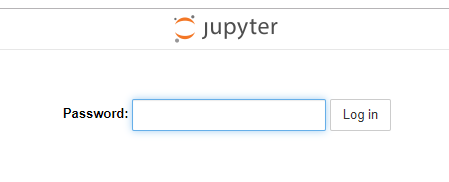
接下来输入刚刚设置的密码,即可通过jupyter访问服务器啦!